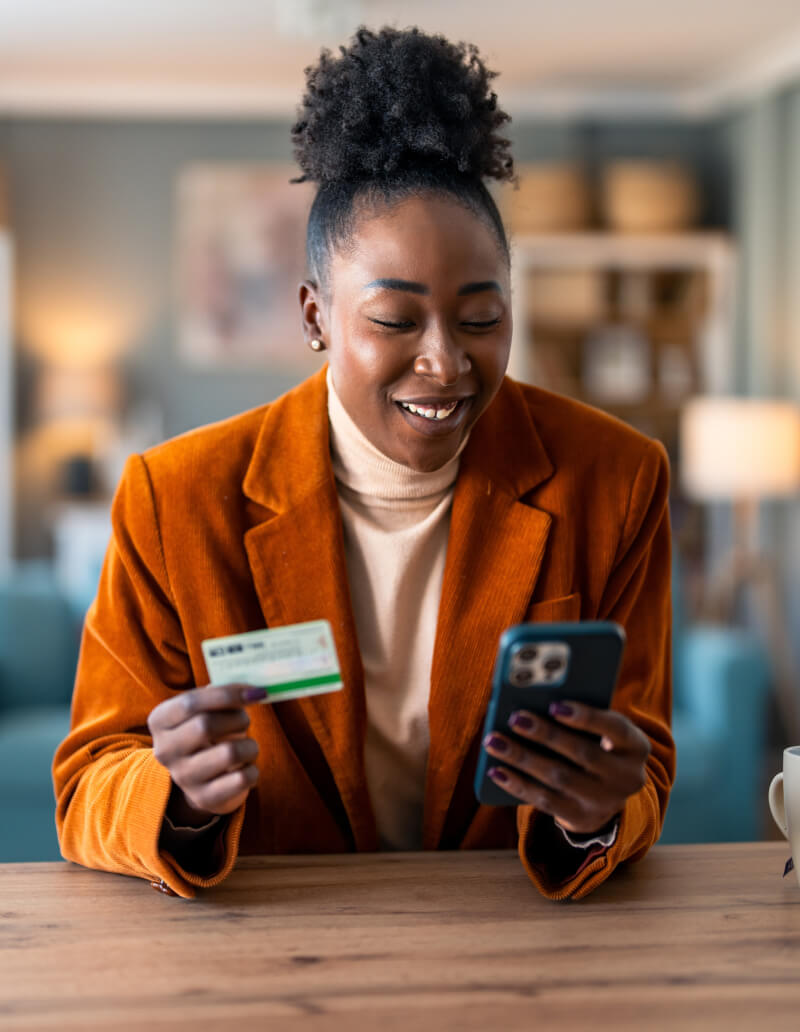- 24/7 Account Access – Check your balances anytime, anywhere with secure Online Banking.
- Detailed Transaction History – View account activity, including images of cleared checks.
- Easy Fund Transfers – Move money between your accounts with just a few clicks.
- Mobile Check Deposit – Deposit checks effortlessly using our free Mobile Deposit feature.
- Simplified Bill Payments – Pay bills quickly and securely when enrolled in Online Bill Pay.
- Debit Card Controls – Enable or disable your card, create alerts and alert notifications, and customize spending limits for added security.
- ATM & Branch Locator – Find the nearest Patriot Bank branch or ATM with ease.
- Instant Balance Feature – Check your balance at a glance before logging in.
- Secure & Convenient Login – Enjoy quick access with Fingerprint ID or Facial Recognition.
Log into the Security Bank app with the same login information as your Online Banking!
Download our app from the Apple App Store or Google Play Store.
With the Cards feature in the Patriot Bank app, managing your debit card has never been easier. Save time and enjoy peace of mind knowing you can control your cards straight from your mobile device.
With Cards, you can:
- Turn your debit card on or off instantly
- Set spending limits by dollar amount, merchant category, or location
- Manage travel plans with ease
- Receive real-time alerts when your card is used, approved, or exceeds your set limits
- Stay ahead of fraud with alerts for declined or suspicious transactions
- Monitor and control dependent spending
If you misplace your debit card, simply turn it off to prevent unauthorized charges. When you find it, you can turn it back on instantly—all from your phone.
Take charge of your card usage and spending anytime, anywhere. Download our app from the Apple App Store or Google Play Store today and start managing your debit cards with ease!
Depositing checks with your smartphone is quick and hassle-free! Once you’ve installed the Patriot Bank app and have your accounts/log in set up, simply log in and tap the Deposits icon.
Once you have hit the Deposit icon, follow the rest of these steps:
- Select Deposit a Check.
- Select account and enter amount of check.
- On the back of the check, sign your name and write For Mobile Deposit Online Patriot Bank.
- Check the box for Mobile/Remote Deposit.
- Select Take Photos.
- Take a picture of the front, select Use.
- Take a picture of the back, select Use.
- Select Make Deposit.
Click here to learn more tips for Mobile Deposits.
Deposit Anytime with Quick Processing:
- Deposits made before 3:00 PM CT on business days receive same-day credit
- Deposits made after 3:00 PM CT will be credited on the next business day
Use this calculator to determine your projected earnings from our Kasasa Cash account. Move the sliders or type in the numbers to see your potential rewards.
- Estimated Annual Rewards $0
- Estimated monthly interest earned* $0
- Monthly ATM fees refunded**$0
This calculator compares the costs of buying or leasing a vehicle. There are three sections to complete, and you can adjust and experiment with different scenarios.
- Net cost of buying $0
- Net cost of leasing $0
A fixed-rate, fixed-term CD can earn higher returns than a standard savings account. Use this calculator to get an estimate of your earnings. Move the sliders or type in numbers to get started.
- Total value at maturity $0
- Total interest earned $0
- Annual Percentage Yield (APY)0.000%
Whether it's a down payment, college, a dream vacation...a savings plan can help you reach your goal. Use the sliders to experiment based on length of time and amount per month.
- Monthly deposit needed to reach goal $0
This calculator can help you get a general idea of monthly payments to expect for a simple loan. Move the sliders or type in numbers to get started.
- Estimated monthly payment $0
- Total paid $0
- Total interest paid $0
Kasasa Cash*
| Balance | Minimum Opening Deposit | Rate | APY |
|---|---|---|---|
| 0 - $15,000 | $x | 0.00% | 0.00% |
| $15,000+ | $x | 0.00% | 0.00% |
| All balances if qualifications not met | $x | 0.00% | 0.00% |
Qualifications
xx
Kasasa Saver*
| Balance | Minimum Opening Deposit | Rate | APY |
|---|---|---|---|
| 0 - $15,000 | $x | 0.00% | 0.00% |
| $15,000+ | $x | 0.00% | 0.00% |
| All balances if qualifications not met | $x | 0.00% | 0.00% |
Qualifications
xx